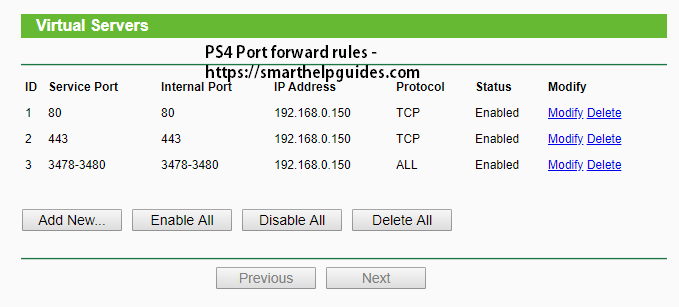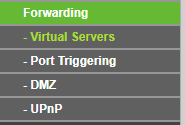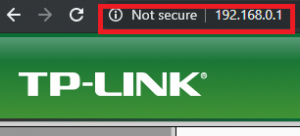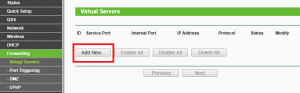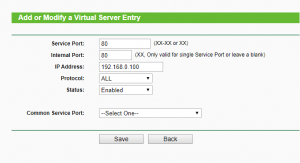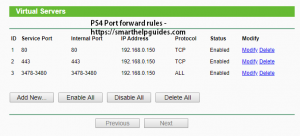In this tutorial I will show you how to do port forwarding in TP-link routers Wireless-N models. For archer models the router interface is slightly different.
Currently most popular TP-link router models are the N model type as it is cheaper than Archer AC type which has more range and can support more high speed connections.
To identify your router type login to your router dashboard, on top-right side you can see your router model type.
How to setup Port Forwarding
TP-link router offers 4 ways to setup forwarding for different requirements. By default router firewall blocks all incoming connection from internet. To open ports for games, media server, cctv dvr you will have to use any of the following methods.
- Virtual Servers – This is the most common way to manually do port forward. With this setup you can open specific ports or a range of ports according to your requirements. This can help you if you are getting strict NAT type error on your PS4, Xbox or your PC games. In some cases where ISP uses Carrier Grade NAT commonly referred CG NAT doing forwarding may not completely change your strict NAT status and you may need to use a VPN to bypass CG NAT.
- Port-Triggering – This method is for advance users, you can set rules to open a port only when you make connection to an external host.
- DMZ – You can use this method to open all ports instead of specific ports as in the virtual server method. This method is recommended for uses like you want to access your plex media server on internet or your cctv DVR when you are in office or on vacation abroad etc. But opening all ports of your device can also make in susceptible to hacking so make sure your cctv camera requires some authentication to view video feeds and not broadcasting over open internet without authentication.
- UPnP– This is a automated method to do port forwarding (universal plug and play) you do not need to open ports manually, most games and applications support it. But this method could make your pc vulnerable to hacking as it enables any device/application to open any port without you noticing also sometimes it doesn’t work properly.
How to setup port forwarding with Virtual Servers Method
I would recommend you to use virtual servers option as you can control which ports are open and it will be more secure than DMZ.
- Login to your router dashboard using IP address.
2. Now go to Forwarding Section and select Virtual Servers.
3. Click on Add new option on right side.
4. Now in service port enter the port you want to open, leave internal port option blank it will be assigned automatically. You will need to check which ports are required to be open by your games or device.
For example PS4 requires these open ports to change NAT to moderate from strict:
TCP: 80, 443, 3478, 3479, 3480
UDP: 3478, 3479
For PS4 we will need to create 3 rules like in below image to open all required ports.
5. In IP address field you have to enter a static ip address assigned to your PC/Laptop, console, cctv or any device connected. Learn how to assign static ip address to connected devices for tp-link.
6. Click save rules and add more by clicking on Add new as required.
If you setup rules correctly your device should be accessible from internet on specific ports. To check if ports are open go here https://www.canyouseeme.org/ and enter the port you opened.
Check out our Port Forward Guides for other devices.
How to enable DMZ
- Open forwarding Settings > Click DMZ option
- Tick Enable box
- Put static IP address of device.
- Save
How to enable UPnP
- Open forwarding Settings> Click on UPnP Option
- Select Enable
- Refresh
This article was published on https://smarthelpguides.com/
Credits Note: All images and screenshots are taken by the author and is copyrighted.
References:-

Hi! I have been creating WordPress Website for 5+ years and create tutorials for beginners on my website and youtube channel.