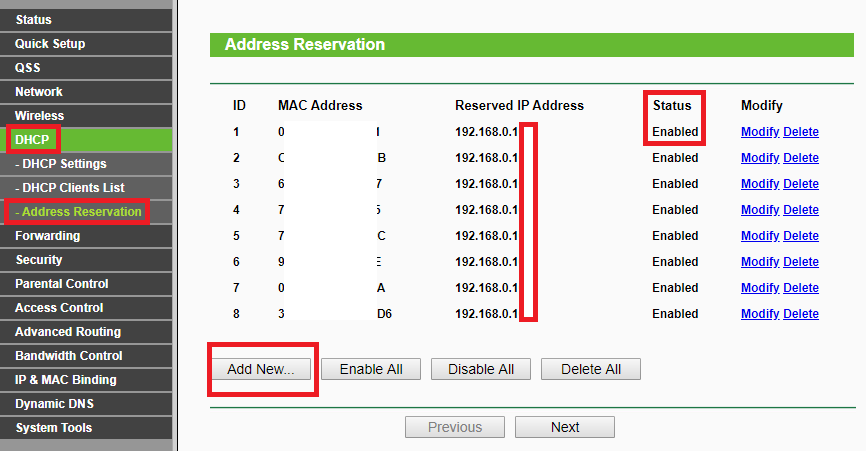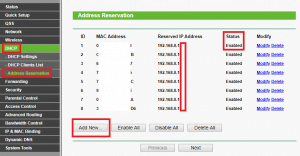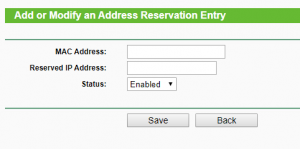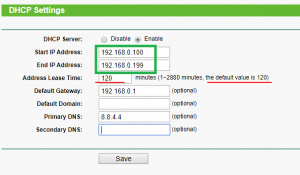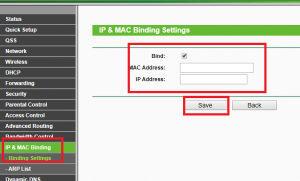In this tutorial I will explain how you can assign a static internal ip address to any device connected to your tp-link router.
Normally your devices get ip address assigned by your router DHCP server which lease one ip address to each devices connected to it, by default tp-link routers lease it for 120 minutes.
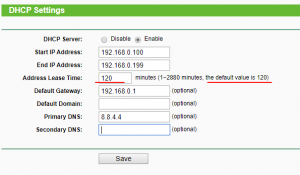 But if we want to do port forwarding for any connected device example xbox, cctv dvr, ps4 or any other applications like VOIP etc we need a static ip address as explained in my previous port forwarding guide. We do port forwarding to resolve NAT issues and tell router firewall to not block incoming connections on a specific port. Like if you want to view your home cctv dvr feed from your office you have to open ports to allow incoming connections to your cctv.
But if we want to do port forwarding for any connected device example xbox, cctv dvr, ps4 or any other applications like VOIP etc we need a static ip address as explained in my previous port forwarding guide. We do port forwarding to resolve NAT issues and tell router firewall to not block incoming connections on a specific port. Like if you want to view your home cctv dvr feed from your office you have to open ports to allow incoming connections to your cctv.
What is static IP Address
Static ip address is a reserved address by your router for a specific MAC address. When a device with that MAC address will request DHCP for an ip it will get the reserved ip address, it will be not assigned to any other MAC. (MAC is a unique identity assigned to every device like your mobile phone IMEI).
Steps to assign static internal IP address
- First login to your router.
- Go to DHCP settings.
- Now select address reservation.
4. Click on Add new
5. Now enter MAC address and the reserved ip address you want to assign. You can assign any ip from the ip range of your DHCP server. I have highlighted the ip range in below image.
6. Click Save and Restart.
Note: You cannot assign same ip to any other device in your LAN network.
For additional security you can also do IP-MAC ARP binding which is optional for home networks.
Difference between DHCP reserved ip and ARP binding is if any device connected to your tp-link router in LAN network bypass DHCP which is very easy, instead of asking to assign an IP, device can directly ask if X ip is available or not which was reserved for another device.
With ARP binding router will not allot the reserved ip if any other device with a different MAC request for it directly bypassing DHCP server. MAC address are very easy to spoof so this binding is not very useful but on home network you don’t have to worry about someone spoofing mac address.
How to do IP-MAC ARP Binding
- Go to IP&MAC Binding section
- Select Binding Settings
- Enable ARP Binding button
- Click Add New
- Enter MAC address of your device and reserved IP , this should be same as you entered in DHCP settings.
- Click Save.
This article was published on https://smarthelpguides.com/
Credits Note: All images and screenshots are taken by the author and is copyrighted.
References:
MAC Address Wikipedia – https://en.wikipedia.org/wiki/MAC_address

Hi! I have been creating WordPress Website for 5+ years and create tutorials for beginners on my website and youtube channel.