Reserved for Updates & Changes
Important: At 10:24 in video select php version 7.3 or 7.4 or 8.0. I faced some error randomly when selected 8.1 during testing.
Error will be 403/404 error. In log it will shows as php suffix not permitted. To fix it you can go to manage website and change php version then in cyberpanel php (main option sidebar) select php version and restart. Wait few minutes your site should start working.
If still your issue is not fixed you will have to website section in cyberpanel and delete that website (all site related data will be deleted). Then re-create website with different version that selected earlier – create NS records as shown at 13:15 in video. Finally again install wordpress.
FAQ
Why emails not working?
Ask vultr support to open port 25. Make sure to not send mass marketing emails from vps use it only for transactional emails.
Why browser in not loading website after changing DNS?
Please clear your cache. Try with a different device like your mobile or browser for verification.
Command to Get login password
sudo cat .litespeed_passwordResources
Verify DNS records – https://lookmydns.com/
If you need help with glue records for other registrar please comment on youtube video.
Glue records – Will be updated. You can google how to set glue record for your domain registrar.
How to Update CyberPanel
To update cyberpanel use this command. Visit Cyberpanel website for more info.
sh <(curl https://raw.githubusercontent.com/usmannasir/cyberpanel/stable/preUpgrade.sh || wget -O - https://raw.githubusercontent.com/usmannasir/cyberpanel/stable/preUpgrade.sh)DNS records used by Cyberpanel
If you don’t want to use the glue records method for DNS records, you can manually add the following records for pointing your domain to server. Not all records are mandatory.
Note: If you are using glue records like ns1.yourdomain.com then you don’t need to manually add these records.
| Type | Name | Value | Priority | Essential |
|---|---|---|---|---|
| A | @ | server ipv4 | Yes | |
| CNAME | www | domain.com | Yes | |
| A | server ipv4 | |||
| AAAA | @ | server ipv6 | Yes if using ipv6 | |
| CNAME | ftp | domain.com | ||
| MX | @ | mail.domain.com | 10 | |
| TXT | @ | v=spf1 +a +mx +a:domain.com -all | ||
| TXT | _dmarc | v=DMARC1; p=none | ||
| TXT | _domainkey | t=y; o=~; | ||
| TXT | default._domainkey | find this in control panel (see note to find dkim) |
Note: To find dkim go to Emails > DKIM manager > copy all data from public key section. See my old tutorial for reference https://youtu.be/bTTzYmIqeRg
Related Tutorials
How to Setup Emails
- Default Email Setup
- Reverse Hostname
- Setup with other email hosting providers (Recommended) ✔
How to Secure Cyberpanel
Coming soon.
How to Setup Cyberpanel with Cloudflare
Coming soon.
How to Take Server Snapshots in Vultr
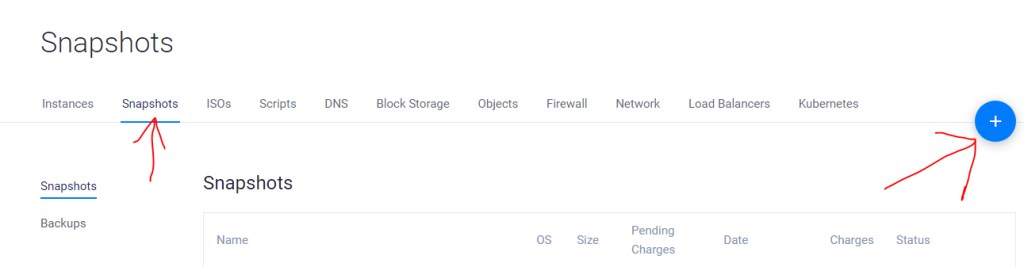
I would recommend you to use this snapshot tools before/after making any major changes and keep at least one copy as backup.
How to Backup your WordPress Website
Use any wordpress backup plugin. Here is an old video – https://youtu.be/v1oSlperLG0

Hi! I have been creating WordPress Website for 5+ years and create tutorials for beginners on my website and youtube channel.